Features and Integrations
How do I create and edit goals?
Goals let you track your calories, macros, vitamins, minerals, and more.
It's easy to create and edit your Foodnoms goals.
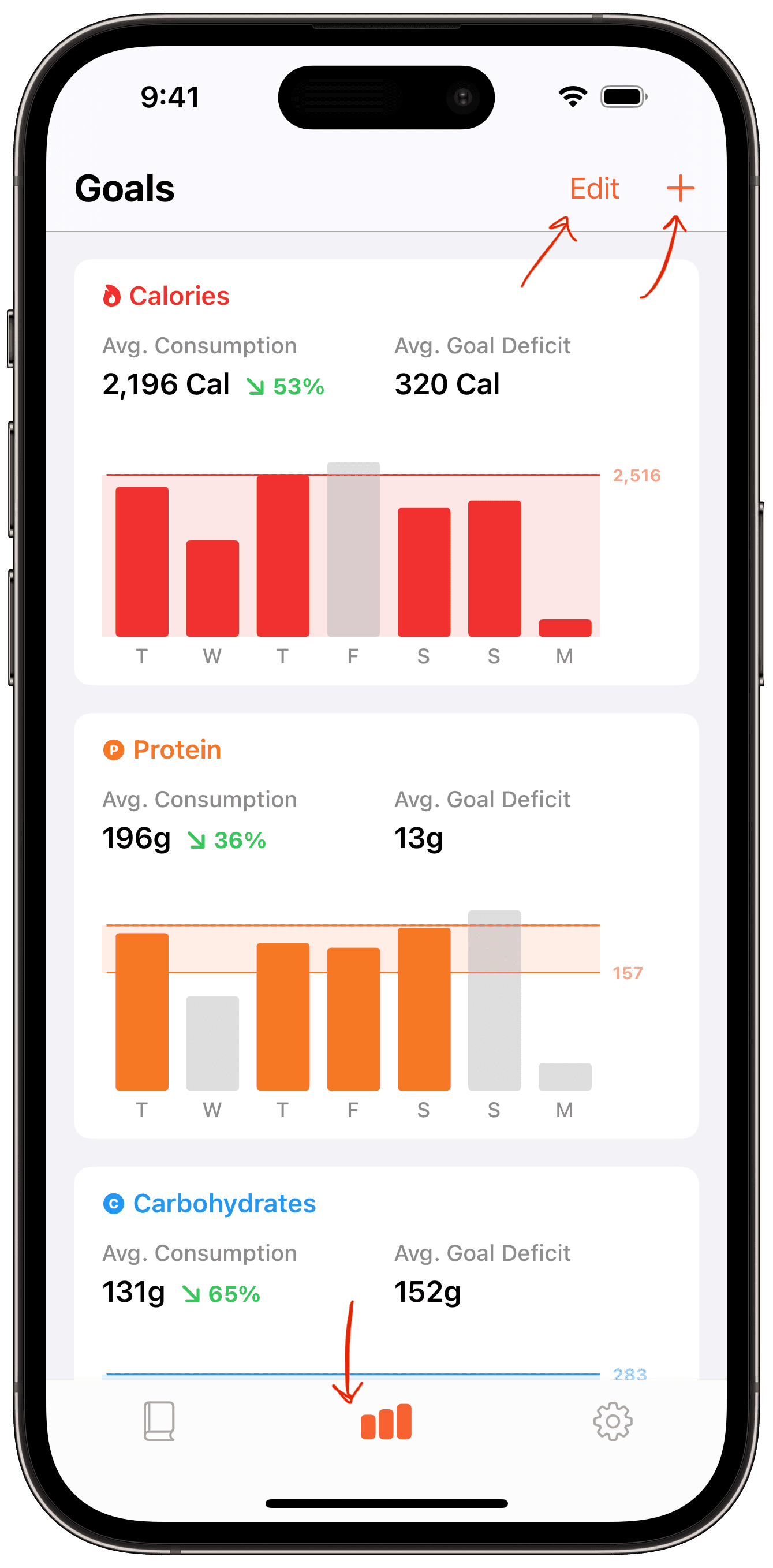
Creating a New Goal
From the Goals tab (chart icon in main toolbar), tap the "+" button in the top-right corner.
Select the nutrient you wish to track.
Choose the type of goal you want: budget, target, or range.
Configure the goal based on your preferences and nutrition requirements.
Select "Done" to save.
Editing an Existing Goal
From the Goals tab (chart icon in main toolbar), select the "Edit" button in the top-right corner.
Select the goal you wish to edit.
Make the desired changes.
Select "Done" to save.
Resetting a Goal
Goals remember settings from previous days. If you'd like to reset a goal and discard previous settings:
From the Goals tab (chart icon in main toolbar), select the goal.
Select the "…" button in the top-right.
Select "Show Settings History".
Select the "…" button in the top-right.
Select "Reset Goal".
Changing the Order of Goals
From the Goals tab (chart icon in main toolbar), select "Edit" in the top-left of the screen.
Hold down on a goal's grabbing indicator and drag it vertically to change the sort order.
Deleting a Goal
From the Goals tab (chart icon in main toolbar), select "Edit" in the top-left of the screen.
Select the red "-" symbol, then select the red "Delete" button.
What can you track with goals?
Calorie/Energy
Total Carbohydrates
Total Fat
Protein
Net Carbs
Saturated Fat
Water
Alcohol
Caffeine
Cholesterol
Fiber
Sugars
Added Sugars
Sodium
Calcium
Potassium
Magnesium
Iron
Vitamin A
Vitamin C
Vitamin B12
Intermittent Fasting